CapCut AI Subtitles Guide (2025): Speed up captions, TTS & social formats
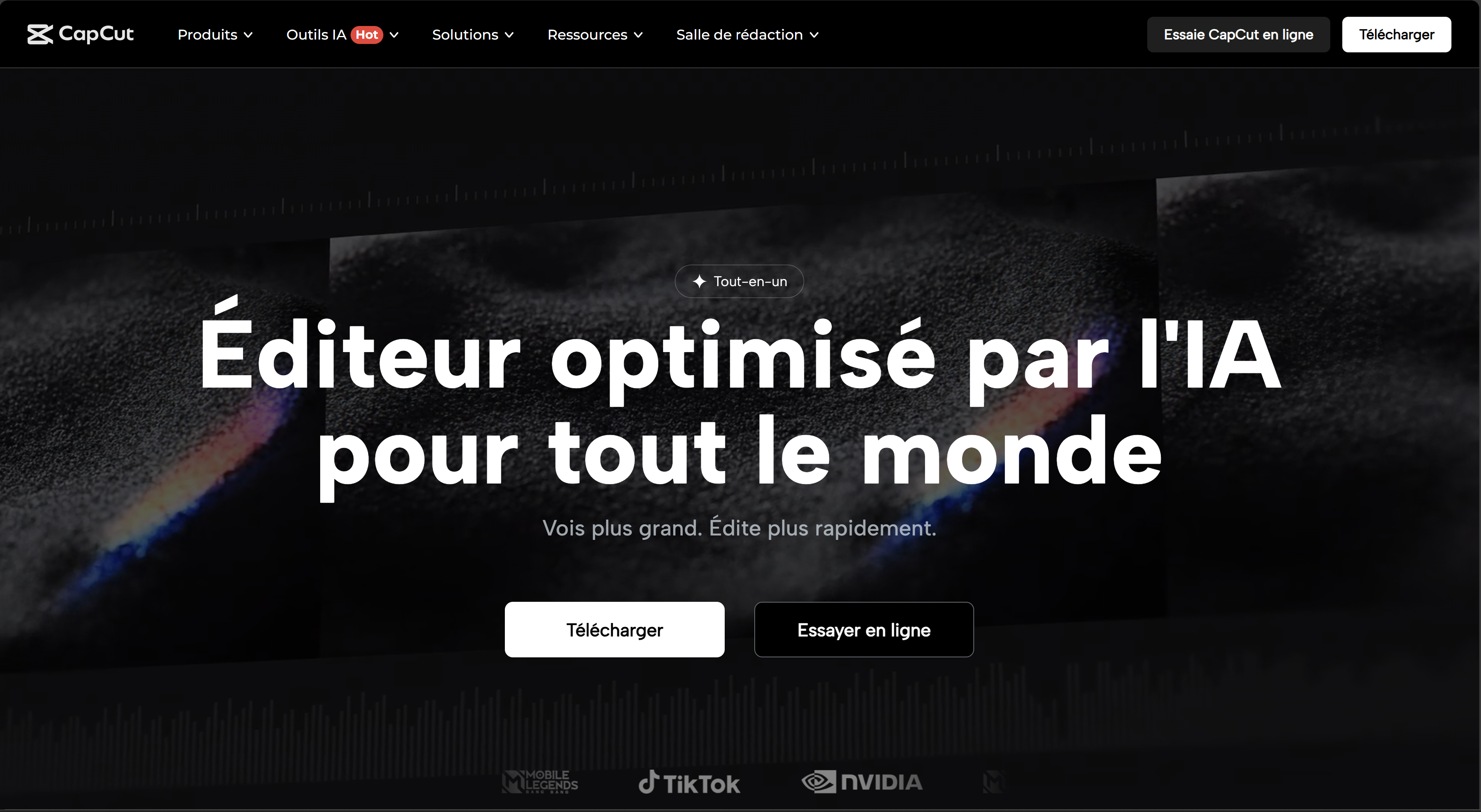
This guide shows the fastest, repeatable workflow to produce accurate AI captions in CapCut, style them on-brand, add Text-to-Speech (TTS) voice-overs, and export vertical formats (9:16) for TikTok, Reels and Shorts. Steps work on the Web editor, Desktop (Windows/macOS) and Mobile (iOS/Android). Exact features and availability can vary by region and over time.
What you can do with CapCut in 2025 (overview)
- AI auto-captions / Speech-to-Text: Generate subtitles in multiple languages in a click, then edit, restyle and export.
- Text-to-Speech (TTS): Convert scripts into AI voice-overs with voices/accents (availability varies by region).
- Background removal / cutout: Remove backgrounds with AI (no green screen needed) and swap scenes quickly.
- Auto resize / smart reframe: Adapt 16:9 ←→ 9:16 ←→ 1:1 while keeping people in frame.
- Cross-platform continuity: Web editor, Desktop apps and Mobile apps to work anywhere.
- Templates & assets: Speed production with trending templates, effects and transitions.
The 7-step fast workflow (captions → TTS → vertical export)
-
Start your project (Web/Desktop/Mobile)
Open CapCut on the platform you prefer. On Desktop, create a New project and import footage. On Web, sign in and upload media. Keep your project at 24/30/60 fps depending on source to avoid jitter.
-
Clean audio for better transcription
AI captioning quality depends on audio clarity. Apply noise reduction lightly, cut silences, and normalize peaks. Remove music from interview tracks when possible to improve speech detection.
-
Generate AI auto-captions
Go to Text → Auto Captions, choose the spoken language and click Create. CapCut analyzes the audio and generates subtitles with timecodes. If you need a different language, use the Translate option after the base captions are created.
- Fix brand words, names and acronyms (AI may mis-spell).
- Merge/Split lines so that each subtitle shows ≤ 2 lines / ~42 chars for mobile readability.
- Ensure reading speed ≈ 140–180 wpm; extend short timings when needed.
-
Style captions on-brand (readable, consistent)
Use a bold, high-contrast style with font size ≥ 42 px (1080×1920), semi-bold weight, and an outline or background box to preserve contrast on busy video. Keep safe margins so captions don’t collide with UI elements (app buttons/logos).
-
Add AI voice-over with Text-to-Speech (optional)
For voice-over driven shorts, paste your script into the Text-to-Speech tool and pick a voice/accent. Adjust speed and volume, then align the VO with your cuts. Use captions as karaoke-style highlights if helpful.
-
Auto-resize & smart reframe for socials
Duplicate your timeline and switch aspect ratio to 9:16. Use Auto reframe to keep the subject centered. Check each shot; correct framing where action moves fast.
-
Export & deliver
Export H.264 or HEVC with 1080×1920, high bitrate (15–25 Mbps for short clips), and 48 kHz audio. Name files with keywords and version numbers to keep variants in order.
Multi-language captions: accuracy & speed tips
- Record clean speech (lapel mic, pop filter, -12 dBFS target peaks).
- Choose the correct source language first. Translate after base captions are accurate.
- Check names/brands and add them to a style guide for consistent casing.
- Line breaks: split by phrasing, not by strict character count.
- Accessibility: avoid all-caps blocks; mixed case improves readability.
On-brand caption styles (mobile-first)
Adopt a design system for captions to keep your content consistent:
- Typography: one display font for titles, one readable sans-serif for captions.
- Color: high contrast with shadow/outline or boxed background. Test on light/dark footage.
- Placement: keep within safe area (90 px from edges at 1080×1920).
- Animation: subtle fades or slide-ins (prefers-reduced-motion friendly).
Text-to-Speech voice-overs (TTS)
CapCut lets you generate voice-overs from text with selectable voices and accents. Script clean sentences, avoid tongue-twisters, and insert short pauses for emphasis. After generating the VO, sync it to cuts and keep captions aligned for silent-auto-play users.
Note: voice selection and availability can vary by region and can change with updates.
Background removal & talking-head cleanups
When you need fast composites, the Remove background tool isolates people without a green screen. Combine with Auto reframe for quick talking-head crops. For product shots, try still-image background removers to build thumbnail overlays and lower-thirds.
Export presets for TikTok, Reels & Shorts
- TikTok/Reels/Shorts: 1080×1920, H.264, high bitrate, AAC 320 kbps, loudness around −14 LUFS.
- Captions burn-in vs. sidecar: For short-form, burn-in captions for consistent rendering across platforms.
- File naming:
topic-hook_platform_v01.mp4
When to pair CapCut with a traditional NLE
CapCut shines for short-form, caption-heavy, social-first edits. For long-form, multi-camera or color-critical projects, hand off to your NLE when you need advanced grading, multi-track mixing, or complex effects. You can keep using CapCut for social cut-downs with auto-captioning and reframe.
Pre-publish checklist
- Spell-check every caption line (names, jargon, brand terms).
- Reading speed within 140–180 wpm; no caption flashes < 1.0 s.
- Contrast AA compliant; captions sit inside safe area.
- Voice-over loudness consistent; music ducked under dialogue.
- 9:16 export matches platform specs; thumbnails prepared.
Sources
- CapCut — Online video editor (features: speech-to-text, TTS, background removal)
- CapCut — AI Auto-Caption / Subtitle generator
- CapCut — Speech-to-Text converter
- CapCut — Text-to-Speech (TTS)
- CapCut — Video background remover
- CapCut — Desktop video editor
- CapCut — Terms of Service
- CapCut — Privacy Policy
We avoid fixed pricing/commission claims here because they can change by region and time.
